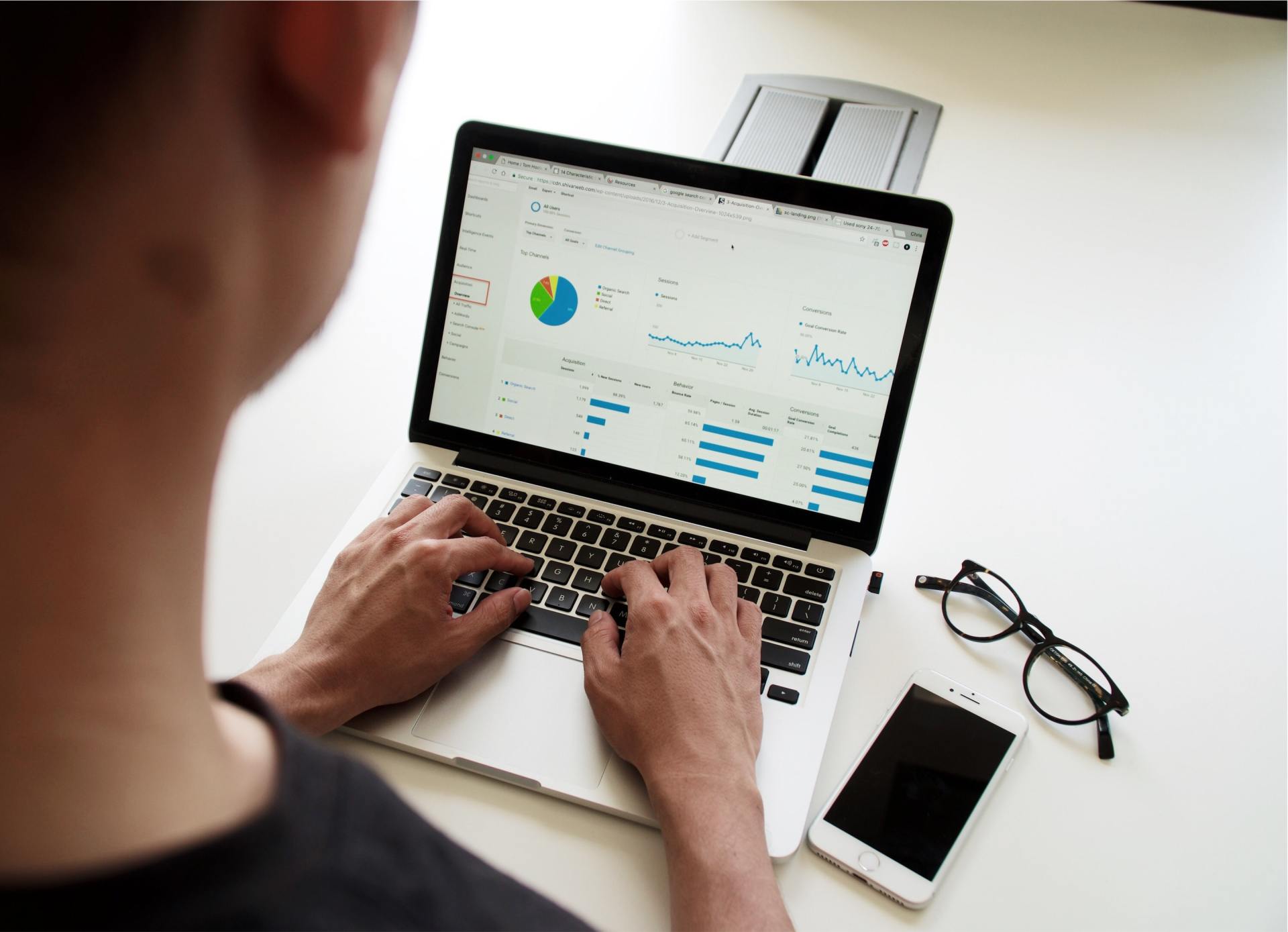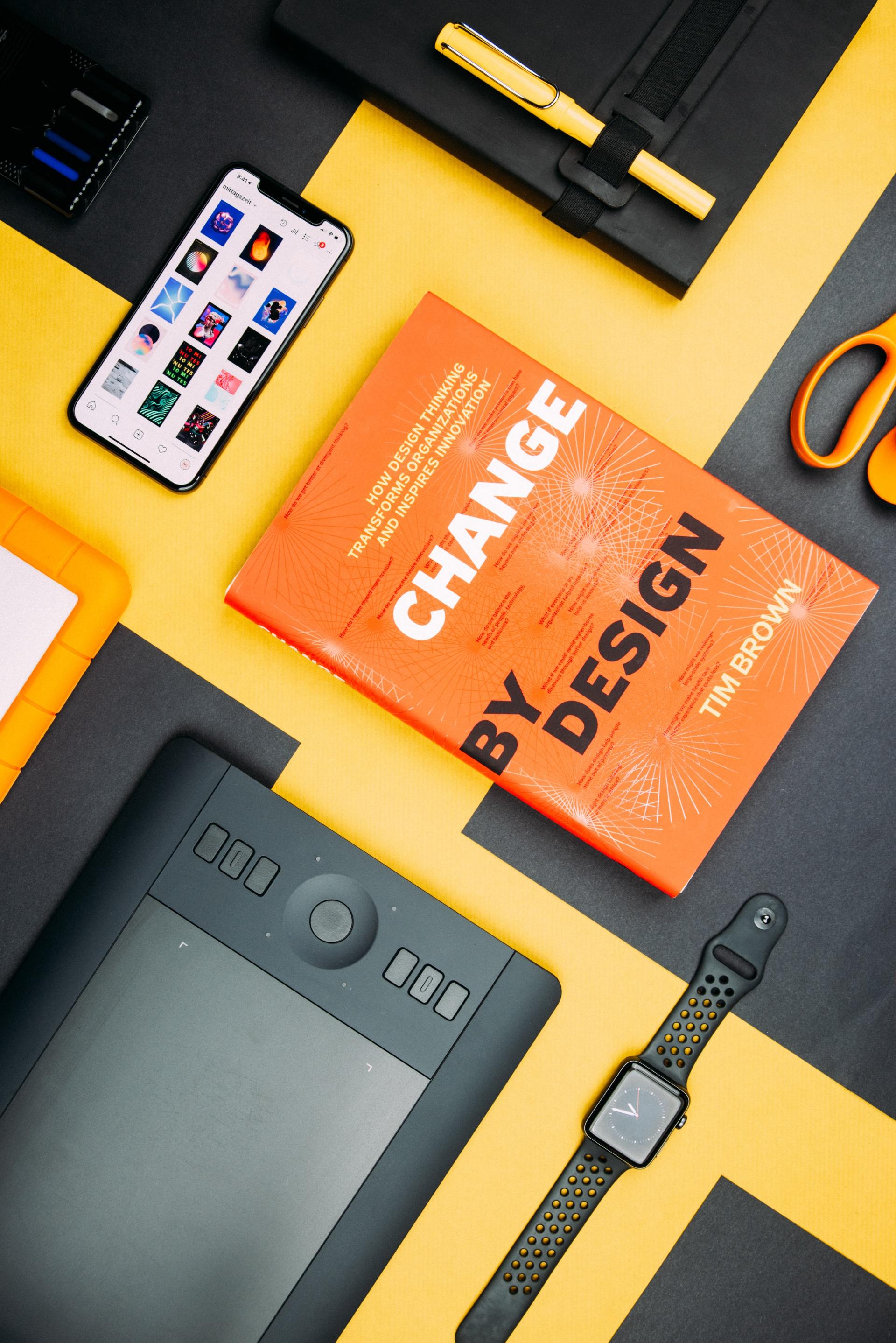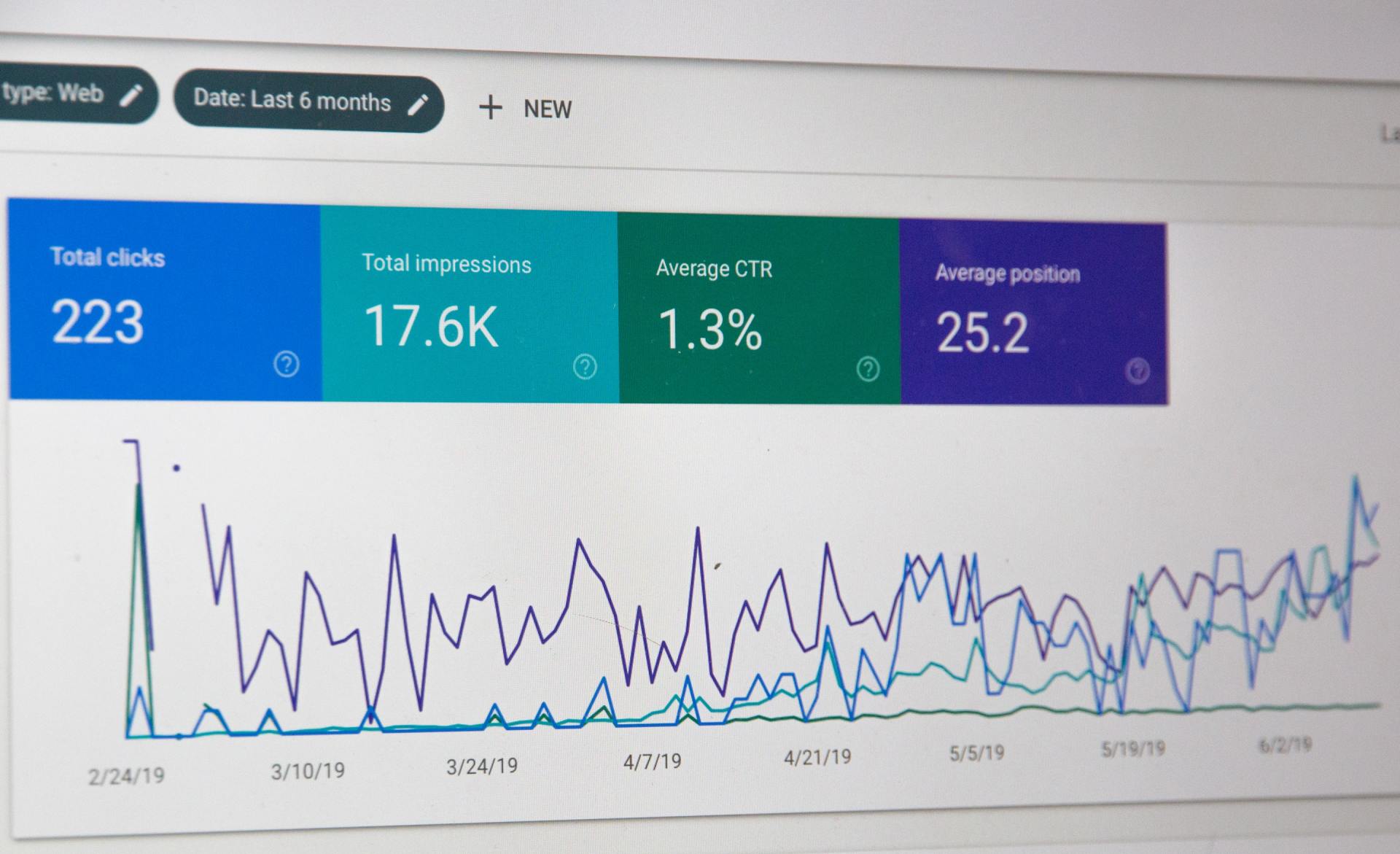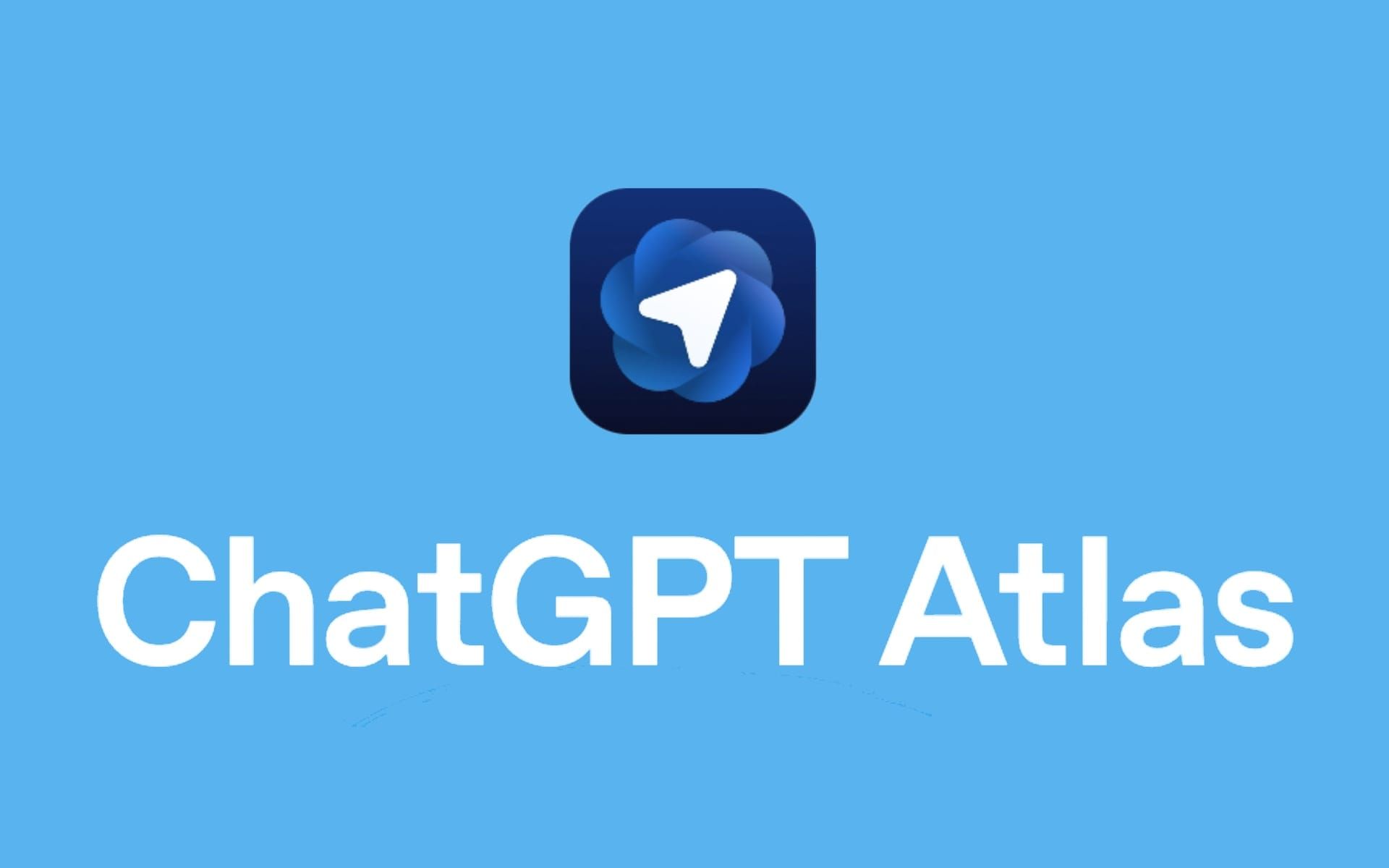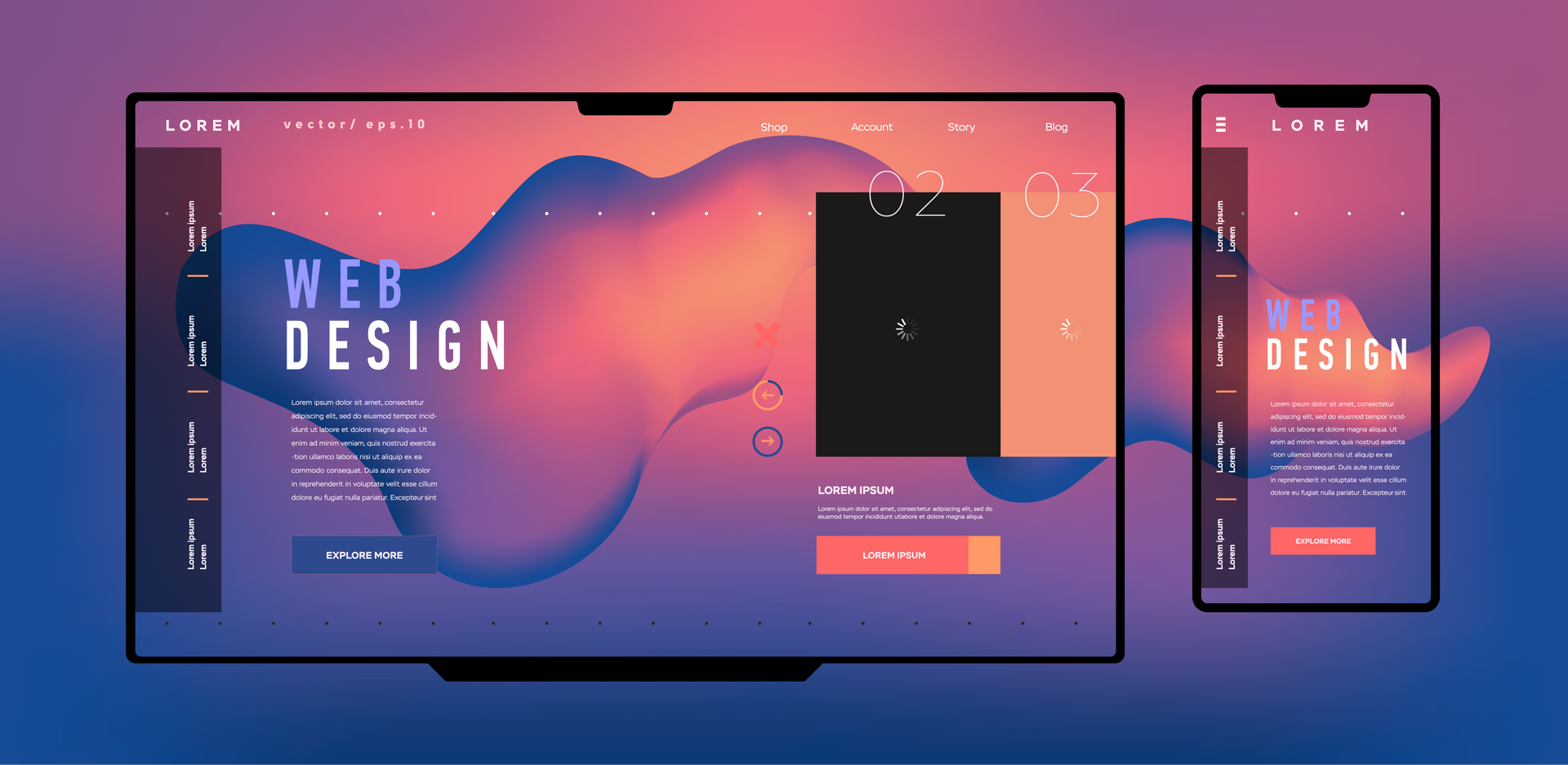How Small Business Owners Can Avoid Computer Viruses
Here's the thing: one virus can cost you everything you've built.
In 2022, a pizza restaurant in Alaska opened what looked like a routine supplier invoice. Within hours, ransomware had encrypted their entire system customer orders, recipes passed down three generations, payroll records. Gone. They paid $6,500 to criminals just to get their files back. And that doesn't count the twelve days they couldn't process online orders or the customers who never returned. Small businesses say cybersecurity attacks are the threat they’re most concerned about. A majority (60%) of small businesses say cybersecurity threats, including phishing, malware, and ransomware, are a top concern.
Small businesses get hit hardest because hackers know the reality: you're running the shop, managing employees, dealing with vendors, and somehow supposed to be an IT expert too. Most small business owners don't have a dedicated tech team. Which makes you exactly the target cybercriminals are looking for.
Let's be honest you didn't start your business to become a cybersecurity specialist. But here's what you need to understand: 43% of cyberattacks target small businesses, and 60% of those businesses close within six months of a major breach. Not because they wanted to quit. Because one virus destroyed their reputation, drained their bank account, or made it impossible to operate.
The good news? You don't need a computer science degree or a massive IT budget. This article breaks down 11 practical, actionable steps that will dramatically reduce your risk of infection. No complicated jargon. Just straightforward protection you can start implementing today.
Because protecting your business shouldn't feel impossible. It should feel doable.
Understanding Trojan Horses and Computer Viruses
In plain English, a computer virus is malicious software that copies itself and spreads from one computer to another kind of like the flu jumping between people. Once it infects your system, it can delete files, slow everything down, or give hackers access to your data. Then it tries to spread to other computers through email contacts or shared networks.
A Trojan horse works differently. It doesn't spread on its own. Instead, it tricks you into installing it by pretending to be something legitimate. Remember the Greek myth? Soldiers hid inside a giant wooden horse that looked like a gift. Digital Trojans work the same way.
Here's how it happens in real life: You get an email that looks like it's from your accounting software. Subject line reads "Urgent: Invoice #4782 Overdue." You click the attachment labeled "Invoice.pdf" except it's actually "Invoice.pdf.exe." That tiny difference? It just installed spyware that's now recording every password you type.
Or you see a pop up: "Java Update Required." Looks official. You click install. But there's no update. You just gave a hacker remote access to your computer.
The key difference? Viruses spread automatically. Trojans need you to open the door. And cybercriminals have gotten really, really good at making you want to open that door.
Evaluate Open Source Software as Vulnerability Free
Not all software is created equal. And sometimes the programs you're using contain hidden components you never agreed to install.
Open source software code that's publicly available for anyone to inspect powers a huge chunk of the internet. When it's actively maintained by reputable developers, it can actually be more secure than proprietary software. Why? Because thousands of experts can review the code and spot problems before hackers do.
But here's where small businesses get tripped up: many commercial programs you buy contain open source components buried inside. If those components aren't regularly updated, they become security holes. And you'd never know.
Take the recent conversations around apps like Telegram. Newsweek and other outlets raised questions about data privacy and whether users could truly verify how their information was being handled. The point isn't whether Telegram is secure it's that you need to ask these questions about every tool you use.
Before adopting any software for your business, do this: Check when it was last updated. Look for active user communities or developer support. If a program hasn't been touched in two years? That's a red flag. Outdated code is an open invitation for viruses and Trojans to walk right in.
Run Multiple Antivirus Scanners Regularly
Relying on one antivirus program is like locking your front door but leaving every window open.
Here's what most small business owners don't realize: no single antivirus catches everything. Each program uses different detection methods, and some viruses are specifically designed to hide from popular brands like Norton or McAfee. What one scanner misses, another might catch.
Think of it this way if you were hiring a security guard, would you want just one person watching your entire building 24/7? Or would backup make sense?
You don't need to run multiple programs simultaneously (that can actually slow your system down). Instead, use one as your primary real time protection, then scan with a second tool weekly or monthly. It's like getting a second opinion.
Cost effective options for small businesses include:
- Malwarebytes (excellent for catching Trojans your main antivirus misses)
- Bitdefender (strong overall protection without slowing computers)
- Windows Defender (free, built-in, and surprisingly effective as a baseline)
Set calendar reminders. Every Friday afternoon or the first Monday of each month pick a rhythm and stick to it. Because the virus you don't catch today could be stealing customer credit card numbers by next week.
Keep Your Backups Offline
Your backup strategy has one job: protect your data when everything else fails. But if your backups are connected to the internet, they're not really backups they're just more targets.
Ransomware doesn't just encrypt the files on your main computer. It hunts for everything connected to your network. Cloud drives. External hard drives plugged into your USB port. Network attached storage. If it's connected when the attack hits, it gets locked down too. And then you're stuck paying the ransom because every single copy of your customer database is encrypted.
Here's the fix: Keep at least one complete backup physically disconnected from your network. After you back up your data, unplug the drive and store it in a drawer, safe, or off site location. Not sitting next to your computer still connected. Actually disconnected.
For critical data customer information, financial records, passwords consider encrypted USB drives or external SSDs. Back up weekly, then disconnect immediately.
Think of it like this: a life preserver doesn't help if it's chained to the sinking boat. Your backup needs to survive independently when disaster strikes. Because it will strike. The only question is whether you'll have something left to restore.
Strengthen and Rotate Passwords
Passwords are the front door to everything you own and most business owners are using the equivalent of a screen door with a broken latch.
"Password123" or your company name plus the year? Hackers crack those in seconds. Literally. Automated programs can test millions of password combinations per minute, and they start with the most common patterns first.
Here's a better approach: Think in phrases, not words. Instead of "BlueDog7," try something like "MyFirstCarWasA1998Honda!" It's longer, easier to remember, and exponentially harder to crack. Add numbers and symbols naturally within the phrase.
But even strong passwords lose their protection over time. Employees leave. Contractors finish projects. Data breaches expose credentials you didn't even know were compromised. Which is why rotating passwords every 90 days matters especially for accounts that access financial data or customer information.
And let's be real: nobody can remember 47 different complex passwords. That's where password managers come in. Tools like 1Password, Bitwarden, or Dashlane generate and store unique passwords for every account. You remember one master password; the software handles the rest.
Set a quarterly reminder to review what's stored in your password manager. Delete old accounts. Update shared passwords. Because the login credentials from that freelancer you hired two years ago? They still work unless you've changed them.
Use Two Factor Authentication (2FA)
Two factor authentication is like adding a deadbolt after someone already picked your regular lock.
Even if a hacker steals your password through a phishing email, data breach, or keylogger they still can't get in without that second verification step. And that second step happens on a device only you physically possess.
Here's how it works in practice: You log into your business bank account. Enter your username and password as usual. Then your phone buzzes with a six digit code. You type that code in, and now you're in. Without your phone, the password alone is worthless.
You've got options for how that second factor arrives:
- Text message codes (easiest, though not the most secure)
- Authentication apps like Google Authenticator or Authy (much better)
- Hardware keys like YubiKey (maximum security for critical accounts)
Where you absolutely need 2FA:
- Business banking and payment processors
- Email accounts (because email resets everything else)
- Your CRM or customer database
- Accounting software
- Any platform storing sensitive client information
Takes five minutes to set up. Could save your entire business.
For Mac Users: Avoid Unencrypted iCloud Backups
Let's clear up a dangerous myth: Macs don't get viruses.
Wrong. Macs get targeted less frequently than Windows machines, sure. But "less frequently" doesn't mean "never." And when small business owners assume their Apple devices are automatically safe, they skip basic security steps that could prevent disaster.
iCloud backups are convenient. They sync seamlessly across your devices. But here's the problem: unless you take specific steps, those backups aren't encrypted end-to-end. Which means if someone steals your Apple ID credentials through phishing, a data breach, or social engineering hey can access everything you've backed up. Business emails. Client files. Photos of checks or credit cards you photographed for deposit.
Here's the safer approach:
Encrypt local backups on an external drive instead:
- Connect an external hard drive to your Mac
- Open Time Machine in System Preferences
- Select your external drive as the backup destination
- Check the box that says "Encrypt backups"
- Create a strong encryption password (store it in your password manager)
After backing up, disconnect the drive
Your data stays under your physical control. No cloud vulnerabilities. No remote access risks.
When Possible, Use Biometric Authentication
Passwords can be guessed, stolen, or written on sticky notes under your keyboard. Your fingerprint? That stays with you.
Biometric authentication Face ID, fingerprint scanners, even iris recognition adds a layer of security that's genuinely difficult for hackers to replicate. Someone can phish your password through a fake login page. They can't phish your face.
For day-to-day access to your laptop, tablet, or phone, biometrics make security frictionless. No typing. No remembering which variation of your password you used. Just look at the screen or touch the sensor, and you're in. Which means you're more likely to actually use the security feature instead of disabling it because it's annoying.
But and this matters biometrics shouldn't stand alone for your most sensitive accounts. Business banking, payroll systems, tax software? Pair biometric login with 2FA or a strong password. Because while your fingerprint is hard to steal, it's not impossible. And unlike a password, you can't change your fingerprint if it gets compromised.
Think of biometrics as your everyday security for device access. Fast, convenient, and significantly better than no protection at all. Just don't make it your only line of defense for data that could sink your business if exposed.
Update Your OS and Security Patches Regularly
That "Software Update Available" notification you keep dismissing? It's not just about new features. It's plugging holes that hackers already know how to exploit.
Every time a security vulnerability gets discovered and they get discovered constantly software companies release patches to fix them. But here's the problem: cybercriminals read the same security bulletins. They know exactly which flaws exist in outdated systems. And they specifically target businesses running old software because they know those holes are wide open.
The 2017 WannaCry ransomware attack infected over 200,000 computers across 150 countries. The vulnerability it exploited? Microsoft had released a patch for it two months earlier. Every business that got hit had simply ignored the update.
Here's how to protect yourself without disrupting business:
- Enable automatic updates for your operating system Windows, macOS, whatever you're running. Schedule them for overnight or weekends when nobody's working. Do the same for critical business software: browsers, PDF readers, Java, Adobe products.
Yes, occasionally an update causes a minor glitch. But you know what causes major problems? Getting hacked through a vulnerability that was fixed six months ago while you clicked "Remind Me Later" for the hundredth time.
Keep Important Data on External Drives and Offsite
If all your data lives in one place, you don't have backups you have a single point of failure.
Ransomware, fire, flood, theft, a disgruntled employee with a hammer. Any of these could wipe out your entire business in an afternoon if everything you own sits on one computer or one server in your office.
The 3-2-1 backup rule exists for a reason: three copies of your data, on two different types of media, with one copy stored offsite. Sounds complicated, but it's not.
Here's what that looks like in practice: Your working files live on your computer (copy one). Every week, you back up to an external hard drive you keep in your office safe (copy two). Every month, you back up to a second external drive that you take home or store at a trusted location maybe your accountant's office or a safety deposit box (copy three, offsite).
Avoid Suspicious Emails and Attachments
Most hackers don't break in through technical wizardry. They just send you an email and wait for you to open the door.
Phishing emails are responsible for over 90% of successful cyberattacks. Not because the technology is sophisticated because the psychology works. Urgency. Authority. Fear. "Your account will be suspended." "Invoice overdue." "CEO needs this information immediately."
And in the chaos of running a business, you click.
Here are the red flags that should make you stop:
- Misspellings or awkward grammar in supposedly professional emails. Sender addresses that look almost right "support@amaz0n.com" instead of "amazon.com." Unexpected attachments, especially ZIP files or anything ending in .exe. Urgent requests for passwords, bank information, or wire transfers. Links that don't match the text (hover over links to see the actual URL before clicking).
Do Not Visit Malicious or Unsecured Websites
You don't have to download anything for a website to infect your computer. Sometimes just visiting the wrong page is enough.
Drive by downloads malware that installs automatically when you land on a compromised site are more common than most business owners realize. And the websites don't always look obviously sketchy. Hackers compromise legitimate small business sites, plant malicious code, and wait for visitors.
Here's what puts you at risk:
Sites without HTTPS encryption (look for the padlock icon in your browser's address bar). If you see "Not Secure" next to a URL, don't enter any information and don't click anything. Fake software update pop ups that appear while browsing real updates come through your operating system or the actual application, not random website alerts. Investment opportunity sites promising guaranteed returns. Shipping notification emails with links to track packages you never ordered.
Modern browsers like Chrome, Firefox, and Edge have built in warnings for known malicious sites. Don't ignore them. If your browser throws up a red screen warning, close the tab immediately.
And here's a simple test: If a deal looks too good to be true, the website probably isn't trying to help you. It's trying to infect you.
Conclusion: Protecting Your Business is Protecting Your Future
Cybersecurity isn't something that happens in server rooms with IT professionals wearing badges. It happens at your desk. On your phone. In the decisions you make every single day about which email to open and which link to click.
You built your business through hard work, late nights, and taking calculated risks. Don't let one preventable virus undo all of that.
Your Digital Hygiene Checklist:
- Understand the difference between viruses and Trojans
- Evaluate your software sources and keep everything updated
- Run multiple antivirus scanners regularly
- Keep critical backups offline and disconnected
- Strengthen passwords and rotate them quarterly
- Enable two-factor authentication on essential accounts
- Encrypt your backups (especially Mac users)
- Use biometric authentication where available
- Install OS and security patches immediately
- Store redundant backups offsite
- Train yourself and your team to spot phishing attempts and suspicious websites
None of these steps require a computer science degree or a massive budget. They just require consistency. Make them routine like locking your doors at night or depositing your cash at the bank.
Because here's the truth: Hackers are counting on you being too busy to care about security. Prove them wrong.
A few smart habits today can save your business from a very expensive disaster tomorrow. Your future self will thank you.
Frequently Asked Questions (FAQ)
1. Why are small businesses more vulnerable to computer viruses?
Small businesses often lack dedicated IT departments or cybersecurity budgets, making them easier targets for hackers and malware. Cybercriminals know that many small business systems have weaker defenses.
2. What are the most common ways computer viruses infect small business systems?
Viruses often spread through phishing emails, unsafe downloads, malicious websites, and infected USB drives. Even clicking a bad link can compromise your entire network.
3. How can I tell if my business computers are infected with a virus?
Warning signs include slow performance, unexpected pop-ups, missing files, and unauthorized access attempts. If you notice any of these, disconnect from the internet and run a full antivirus scan immediately.
4. What’s the best antivirus software for small businesses?
Reliable options include Bitdefender, Norton Small Business, and Avast Business. The best choice depends on your business size, budget, and the number of devices you need to protect.
5. How often should I update my antivirus software?
Antivirus software should update automatically every day. Manual updates or checks once a week ensure your system stays protected against new threats.
6. Should small businesses back up their data regularly?
Yes. Backups are critical to recovering data after a virus attack. Use both cloud storage and external drives, and schedule automatic backups at least once per day.
7. How can employee training prevent computer viruses?
Employees are often the first line of defense. Training them to spot phishing emails, avoid suspicious links, and use secure passwords helps reduce the risk of infection.
8. What should I do if my small business gets a computer virus?
Immediately disconnect the infected systems, run antivirus scans, and isolate affected devices. Contact your IT provider or a cybersecurity expert to remove the malware and review security gaps.
9. How can I keep my business protected in the long term?
Maintain updated software, enable firewalls, enforce strong password policies, and invest in professional cybersecurity audits. Prevention is always more affordable than recovery.
10. Where can I learn more about cybersecurity for small businesses?
You can explore more guides and digital protection resources at Salt Creative, where small business technology and marketing meet.